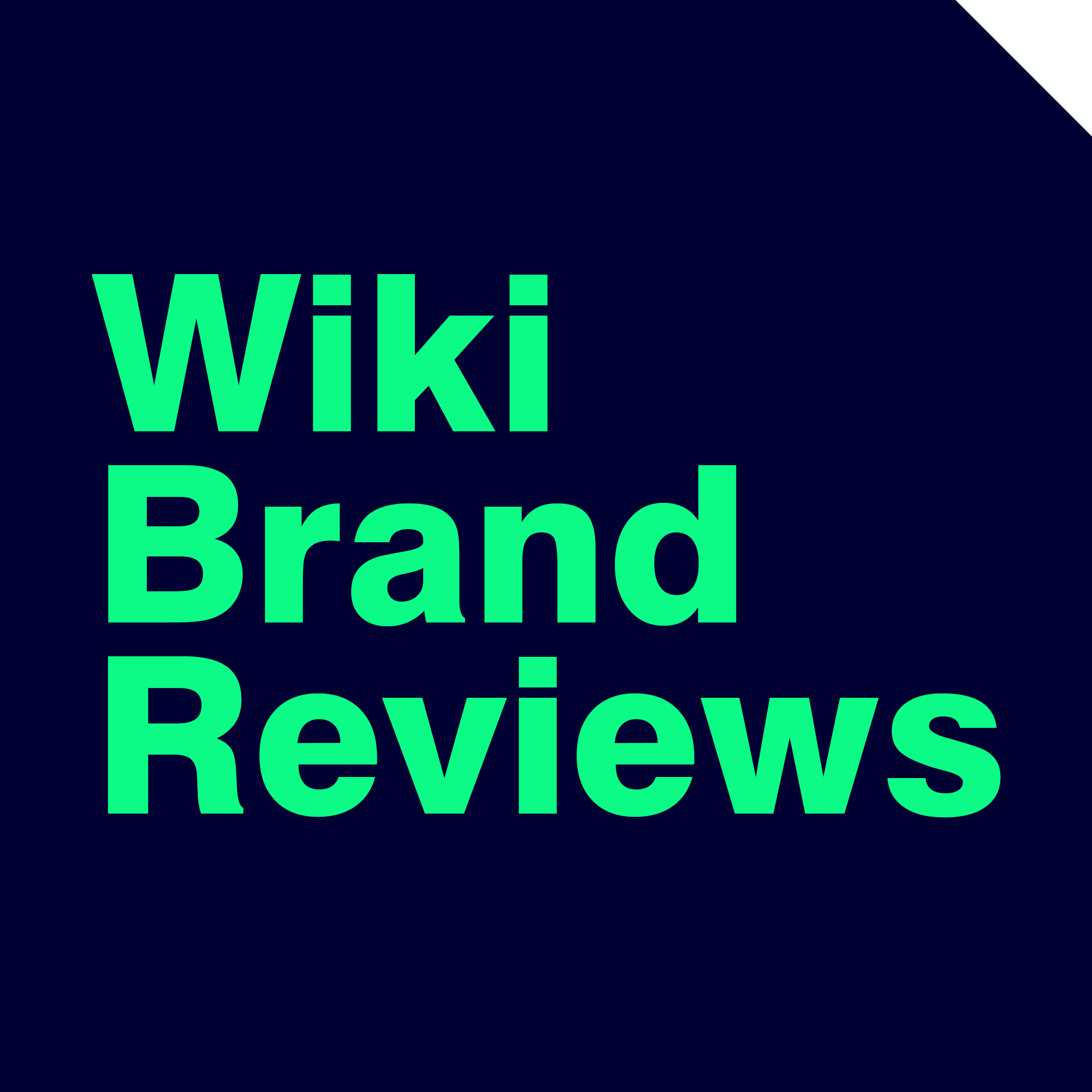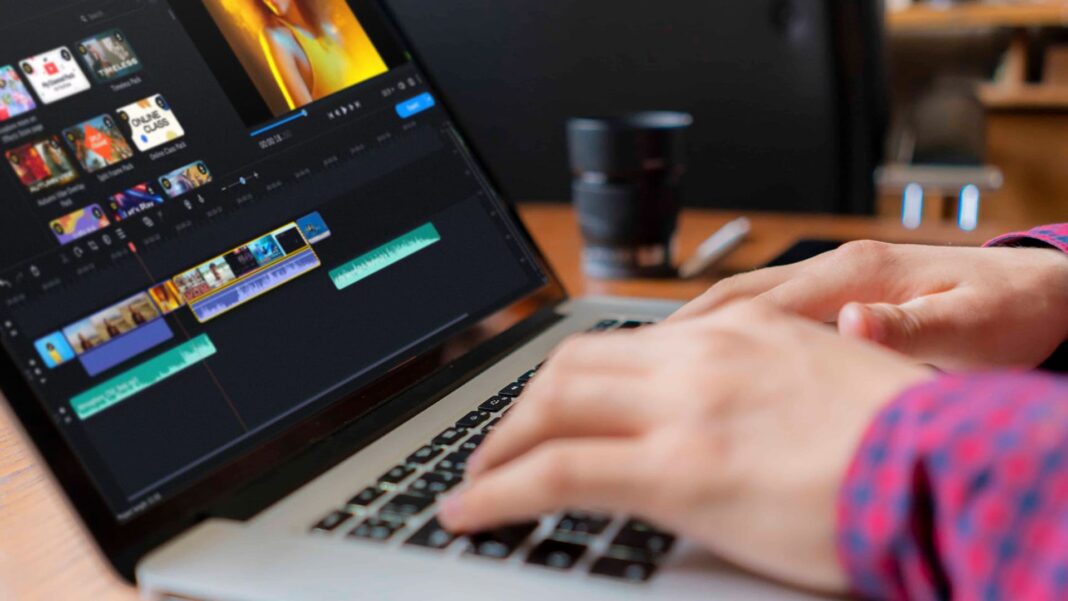Bottom Line
Movavi is a multimedia software company known for its user-friendly and robust tools for video editing, media conversion, screen recording, and more. Their flagship product, Movavi Video Editor, offers editing tools that allow beginners and experienced users to create professional-quality videos easily. With its intuitive interface, a wide range of features, and efficient performance, Movavi Video Editor is an excellent choice for anyone looking to enhance their video creation and editing capabilities.
$79.95 at Movavi
Read our Movavi Video Editor Review below!
Jump to:
Movavi Video Editor: What’s New?
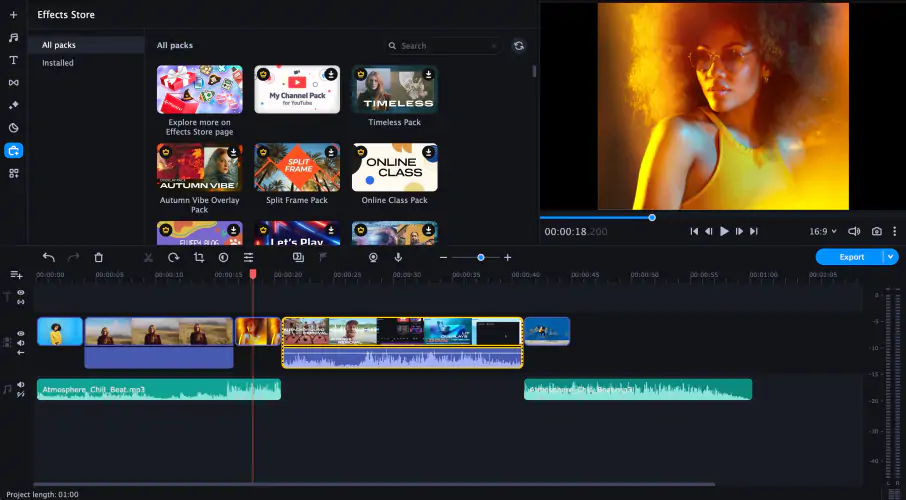
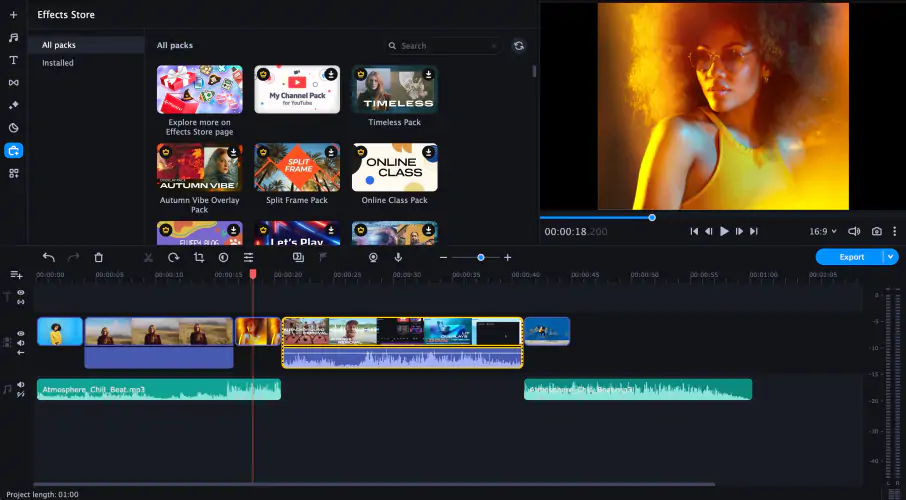
Movavi is constantly getting new updates and improvements. If you’ve used the program before, here’s what’s different in Version 23:
- AI Remove Background: AI Background Removal is an effect that has been added to many picture editing apps and is now being added to the video, which is more complicated. Also, you don’t have to shoot in front of a green screen.
- AI Noise Removal: AI Noise Removal is an essential tool that makes watching videos on smartphones easier.
- Direct upload to TikTok: Even though there are worries about regulations, TikTok is still a popular alternative to YouTube for social videos, so the option to directly post videos to the site will be helpful to many.
- Extra effects for YouTube: YouTube is still the best place to watch social videos, so Movavi gives Google’s site some new bling to make its fans happy.
- Scaling up AI: This new tool is not part of the video editor. Instead, it is part of the Converter tool with the program. It’s an excellent tool for making smartphone clips look great.
- Updated Interface: Since my last review, there have been a few minor changes, like not linking songs by default, letting there be gaps between clips, and only highlighting the second clip after a split, making it easier to eliminate unwanted parts.
You might also like: OnlineCheckWriter Review – Effortlessly Manage Your Finances
Pros and Cons
Pros:
✅ User-friendly interface
✅ Motion tracking
✅ Chroma-key
✅ Quick movie creation
✅ Supports 4K XAVC-S Format
Cons:
❌ Lacks advanced features
❌ Slow rendering
Movavi Video Editor is an excellent video editing tool for those starting in the field or those who need to create high-quality videos without a steep learning curve. While it may lack some advanced features for professional videographers, its ease of use, performance, and range of capabilities make it a strong contender in video editing software.
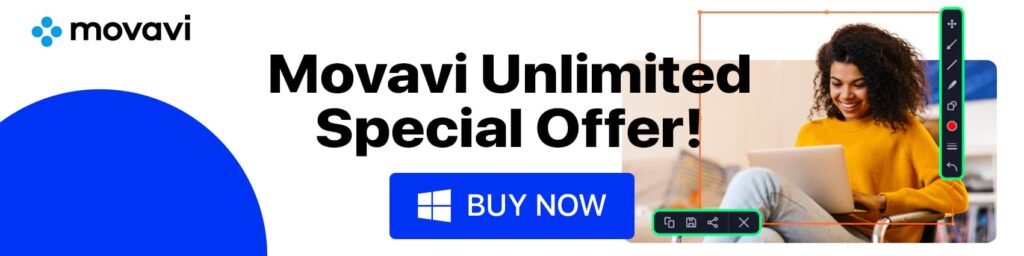
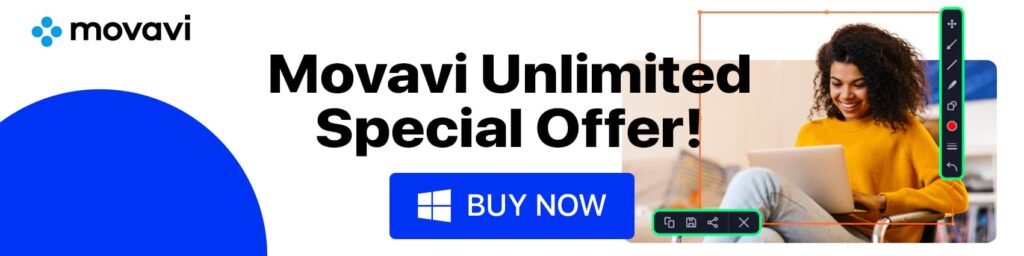
Movavi Video Editor Features
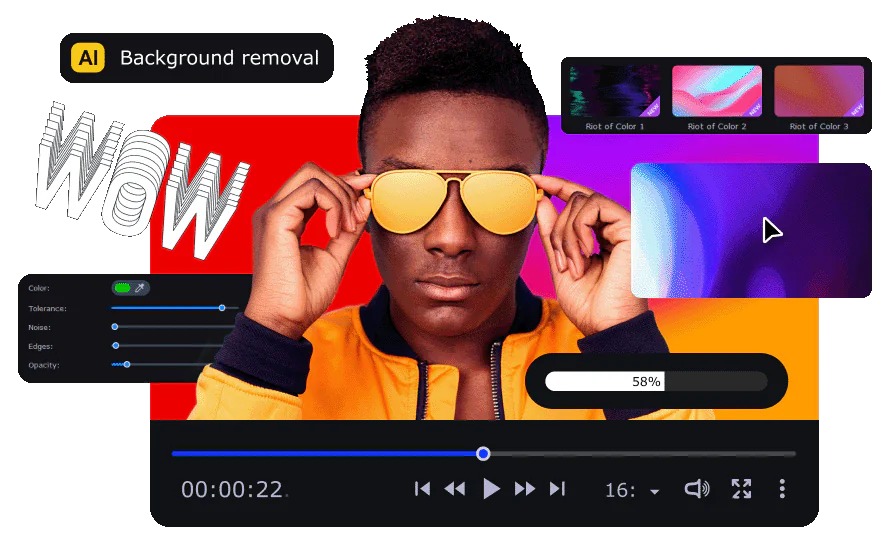
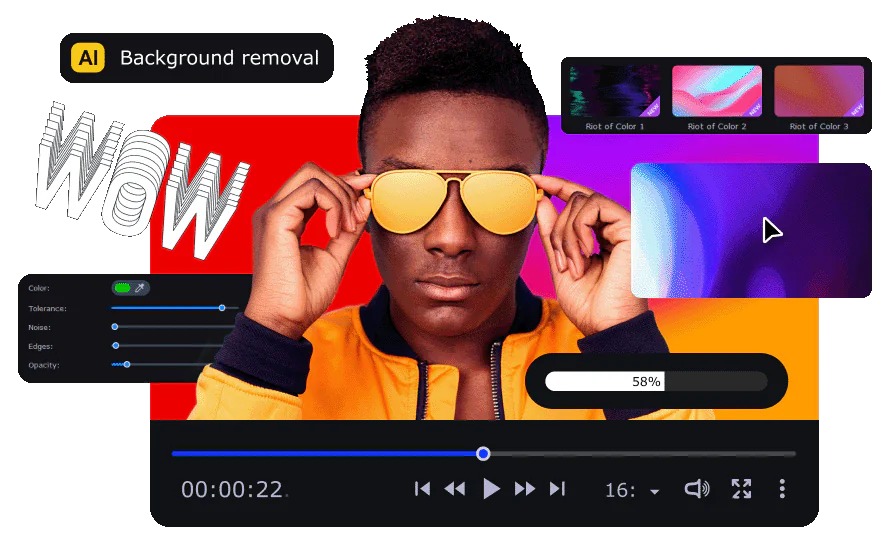
Movavi Video Editor brings an array of special tools, allowing users to create high-quality and professional-looking videos with relative ease. The software is designed to be intuitive and user-friendly, making it accessible for both beginners and more experienced users.
Titles, Filters, and Transitions
The software comes with several ready-made titles, captions, and types of text that you can easily add to your video. This function is great for adding context, making interesting introductions, or commenting on the video as it plays.
Movavi Video Editor has an extensive collection of filters that you can use to give your video a particular look or feel. With effects like vintage and cinematic, these filters can change your movie and make it look more professional.
The tool has many ways to move from one part of your movie to another. These changes can be simple, like a fade or a wipe, or more complicated and styled, giving your edits a creative touch.
Chroma Key
The Chroma Key feature, also called “green screen technology,” lets users put any photo or video in the background of a movie. This tool works well and gives you much control, so you can use it to make unique video effects that look great.
Vertical Video
Since more and more people are watching videos on their phones, Movavi Video Editor lets you edit vertical videos. This makes it easy to create content that works well on social media sites like Instagram and TikTok.
Stabilization
The stabilization tool is beneficial for fixing shaky or fuzzy footage. It works well to steady video clips, which makes your footage look better overall and more professional.
Picture in Picture
The “Picture in Picture” tool lets you watch two or more movies simultaneously on the same screen. This can be helpful for things like tutorials, interviews, and reaction movies. The tool is easy to use and gives you much control over how big and where each film is placed.
Quick Guidance to Make a Video on Movavi
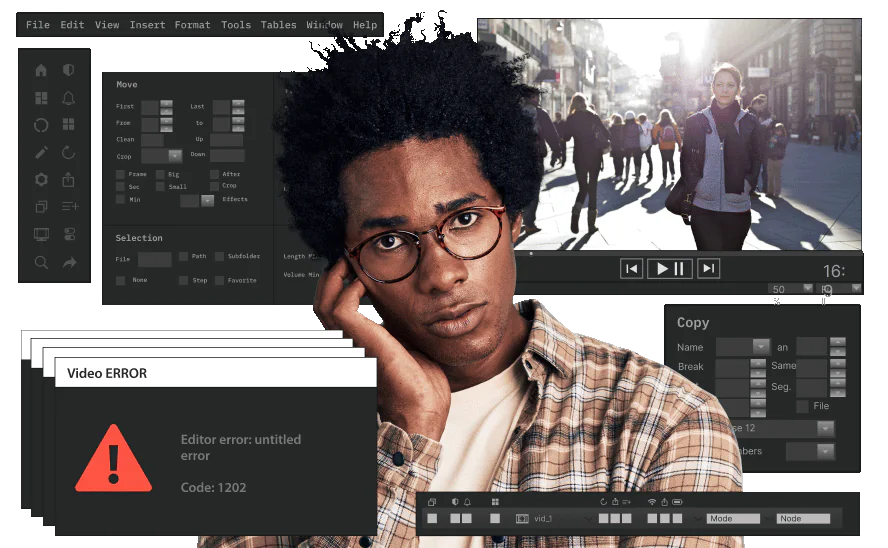
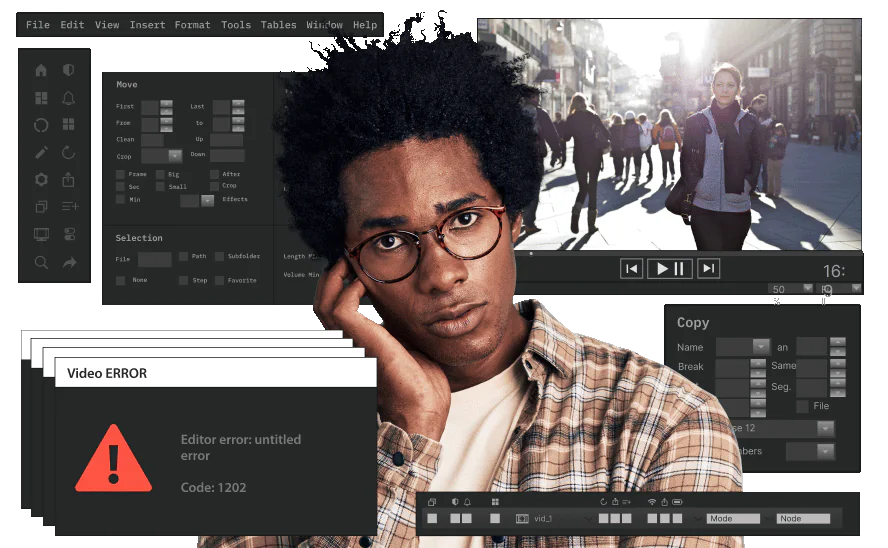
Creating a video on Movavi Video Editor is straightforward and user-friendly. Here is a quick step-by-step guide to help you get started:
Step 1: Install and Launch Movavi Video Editor
First, download and install Movavi Video Editor from their official website. After successful installation, launch the software on your system.
Step 2: Import Media Files
Click on the ‘Add Media Files’ button. Browse and select the video, audio, or image files you want to include in your project. These files will be added to the timeline automatically.
Step 3: Edit Your Video
Now you can start editing your video. Use the cutting tool to trim unnecessary parts or to split your video into sections. If you want to add transitions between clips, go to the ‘Transitions’ tab and drag your preferred change to the timeline.
Step 4: Use Special Tools
Use special tools such as Chroma Key, stabilization, picture-in-picture, and voice-over, depending on the needs of your project. Each device has a straightforward process; you can usually just select the video clip and click on the corresponding tool.
Step 5: Add Text and Filters
Select a suitable style in the ‘Titles’ tab to add text. Drag it to the timeline and customize the text. Similarly, you can add filters from the ‘Filters’ tab to enhance the look of your video.
Step 6: Export Your Video
Once you’re satisfied with your video, it’s time to export. Click on the ‘Export’ button in the lower-right corner. Choose your desired format, quality, and destination folder in the pop-up window. Click ‘Start’ to export your video.
You might also like: 2023 Restoro Review: Is Restoro Safe & Legit?
Movavi Video Editor Review: User Experience
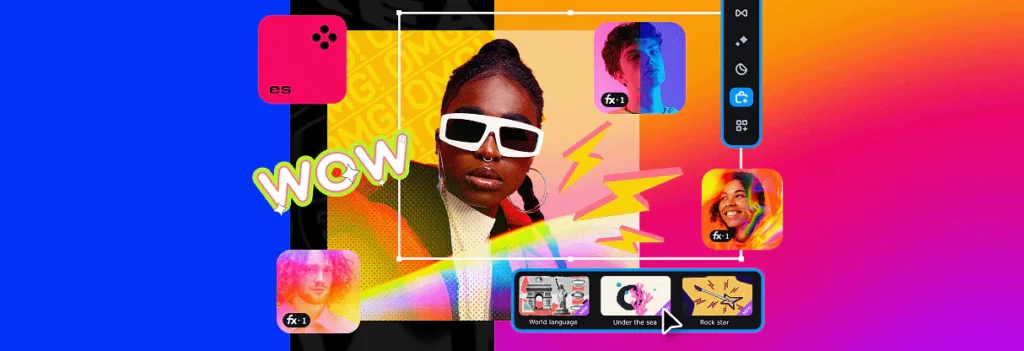
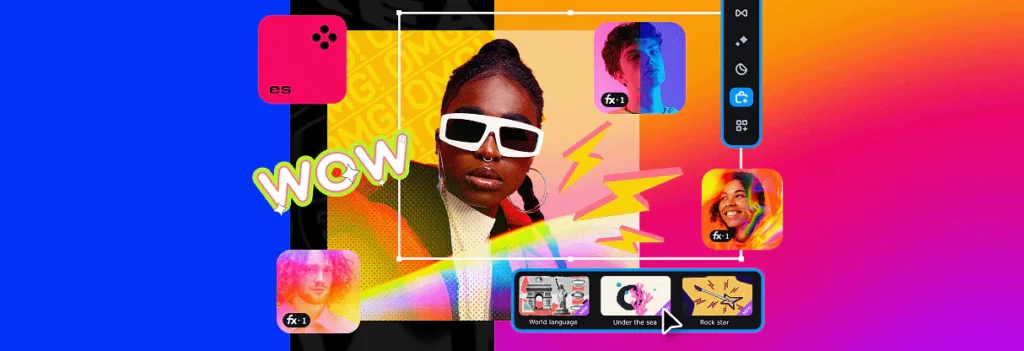
⭐Overall Rating: 4.8/5
Movavi Video Editor consistently receives positive reviews for its user experience. One of the standout points often mentioned by users is the software’s intuitive and user-friendly interface. Beginners appreciate the layout’s simplicity and straightforwardness, allowing them to jump right into editing without a steep learning curve. More experienced users enjoy the efficiency it brings to their video editing workflow.
“I used Movavi for Editing tens of my video tutorials, and I like the simplicity of its features and the abundance of the free elements that can be used to enrich the educational videos.”
“I love how easy it is to use. I have created so much content and am pleased to have this handy for my business.”
Another aspect that enhances the user experience is the software’s performance. With fast rendering speeds and smooth operation, Movavi minimizes waiting times and avoids frustrating lags. This is a significant advantage for those working on longer or more complex projects.
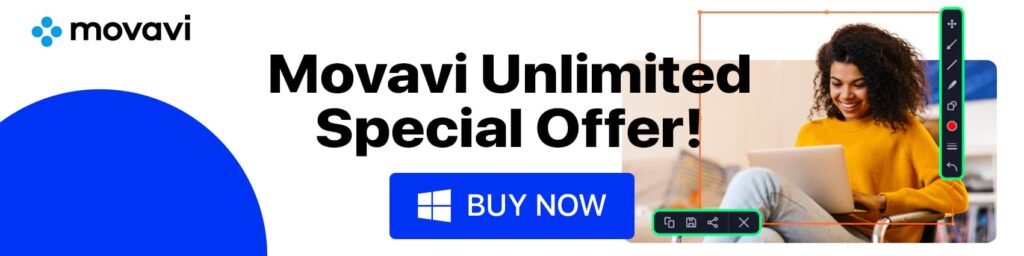
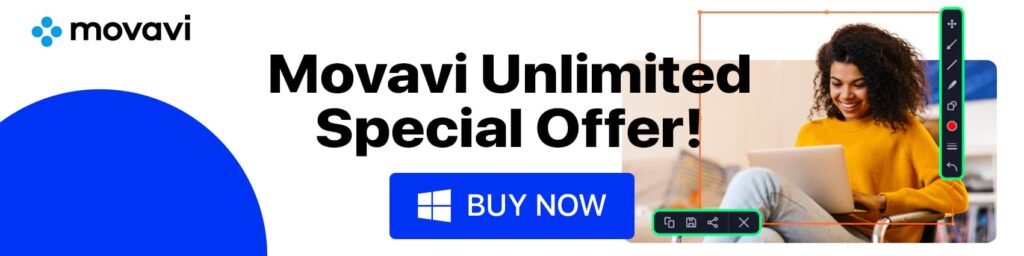
You might also like: Spokeo Review: Don’t Use This People Search Service Before Read
Is Movavi Video Editor Worth It?


Movavi Video Editor is an excellent choice for people who want to make good videos but don’t want to deal with complicated software. It’s easy to use and even fun because it has a simple style and tools that are easy to understand. The software is easy to use and saves time because it renders quickly and runs smoothly.
Movavi Video Editor is worth considering for those seeking a balance of simplicity, functionality, and affordability in video editing software. However, as with any software purchase, it’s recommended to download the free trial version first to see if it meets your specific needs and preferences.
Movavi Video Editor Price & Plans


Movavi Video Editor offers several pricing plans to cater to different user needs. Here are the available programs, along with their respective prices:
Video Editor – 1 Year License: $40 $26.50
- Includes cutting, trimming, and joining tools.
- Offers effects, transitions, and automatic video creation features.
- Supports keyframe animation, timeline markers, and fast processing of 4K videos.
- Includes new features like AI background removal and AI noise removal.
Video Suite + Effect Packs – 1-year subscription: $40 (55% off)
- Includes all the features of the Video Editor plan.
- Provides additional built-in media packs.
- Offers a broader range of effects, transitions, and automatic video creation options.
- Includes AI background removal and AI noise removal features.
Video Editor + Effect Packs – 1-year subscription: $55.87
- Includes all the features of the Video Editor plan.
- Provides additional tools for media file conversion and screen recording.
- Offers a comprehensive range of effects, transitions, and automatic video creation options.
- Includes AI background removal and AI noise removal features.
You might also like: Discover Why Interserver is Ranked as the Best Managed VPS!
FAQ about Movavi Video Editor
Is Movavi Video Editor suitable for beginners?
Yes, Movavi Video Editor is well-suited for beginners. It features a user-friendly interface and intuitive tools that make it easy to learn and navigate. You can quickly grasp the basics of video editing and start creating impressive videos without prior experience.
Can I use Movavi Video Editor on both Windows and Mac computers?
Movavi Video Editor is available for both Windows and Mac operating systems. You can download and install the software on your platform and enjoy its features and functionalities.
Does Movavi Video Editor support 4K video editing?
Yes, Movavi Video Editor supports 4K video editing. It provides fast processing capabilities for working with high-resolution videos, allowing you to create and edit content in stunning detail and clarity.
Final Verdict: Movavi Video Editor
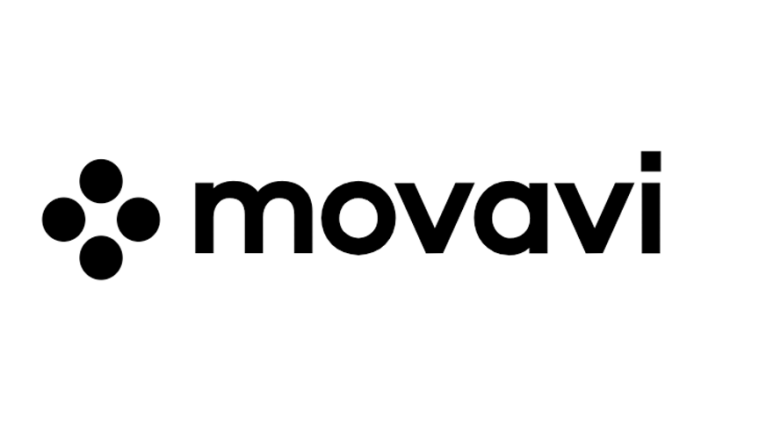
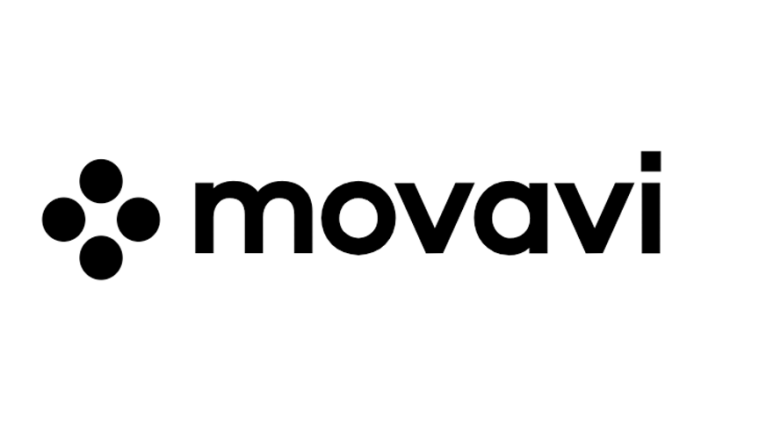
There are many good reasons to use Movavi to edit your videos. First and foremost, it has a simple design that makes it easy for people of all skill levels to use. No matter how experienced you are as an editor, Movavi’s easy-to-use style and tools will make the process go smoothly.
Movavi also keeps adding new features to its software, like AI background removal and AI noise removal, which can significantly improve the quality of your movies and make editing them much more accessible.
Movavi lets you edit videos powerfully and quickly, making it a great choice for new and experienced producers. Movavi is an excellent tool for anyone who wants to make movies that look like a pro made them. It has many features, works well, and costs less.
Fun Fact!