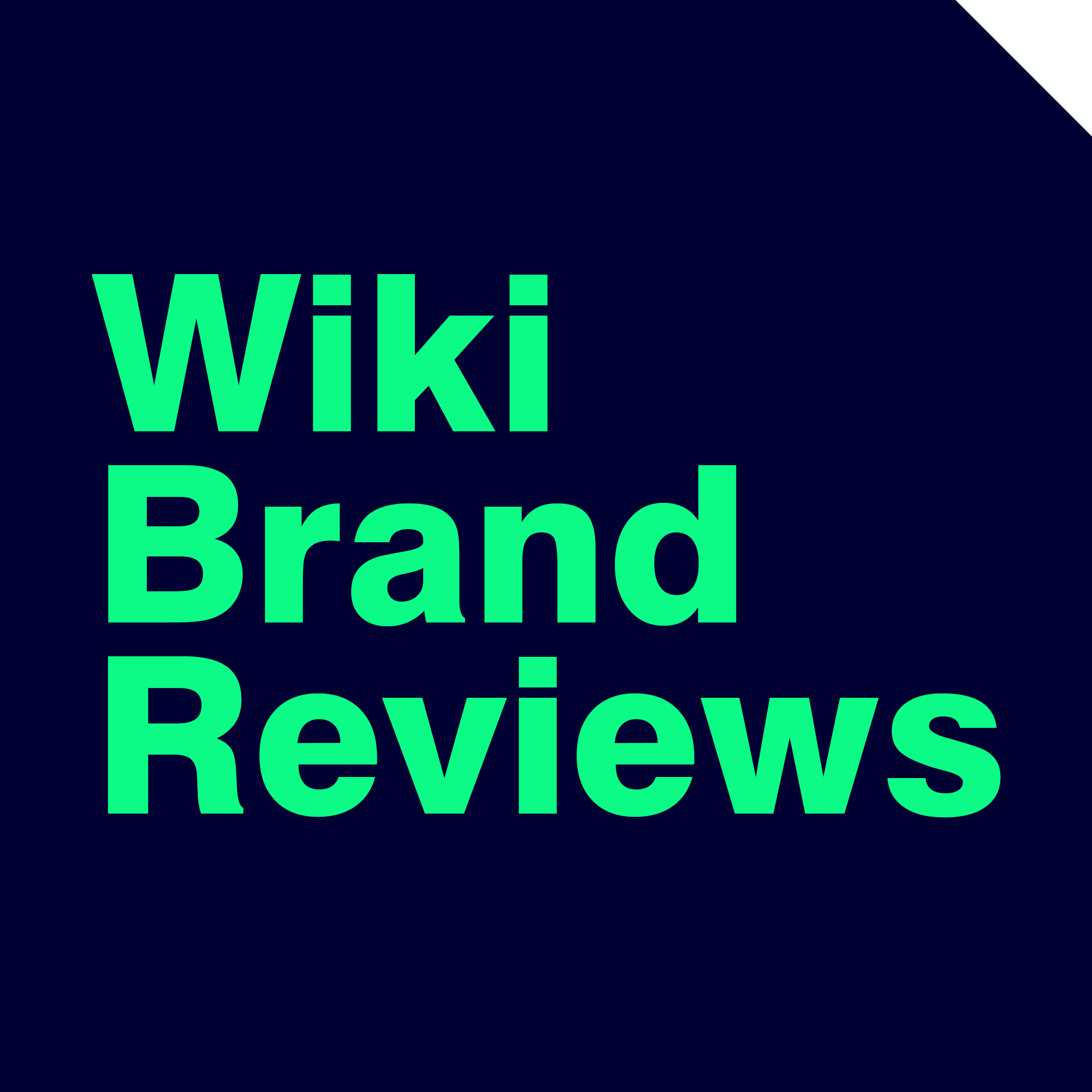About Roxio
Have you been on a seemingly endless search for the perfect software to match your creative needs? Well, brace yourselves. We’re about to embark on a thrilling journey into the heart of digital creativity with Roxio 2023.
Roxio, a division of Corel, is a software company that’s best known for its media creation products. Has been known to provide pioneering solutions for tasks such as CD and DVD burning, photo and video editing, and data backup, it will help you and businesses protect and share their digital content.
Lauded by some as the best software solution this year, we take a deep dive into its offerings, capabilities, and even its shortcomings. Prepare for a whirlwind of surprising revelations, as we unravel the truth in our comprehensive Roxio review: Is it really the best software of 2023? Buckle up, read on, and prepare to be amazed!
Why You Should Trust Us


This review aims to inform potential users about the features, functionalities, and overall performance of Roxio’s software. This includes details about its interface, ease of use, installation process, and more. By discussing the software’s pricing and value for money, the review aims to help you determine if Roxio’s offerings are a good investment for your specific needs.
You might also like: PDF Expert Review 2023: Is It Worth to Mac Users?
Roxio Overview
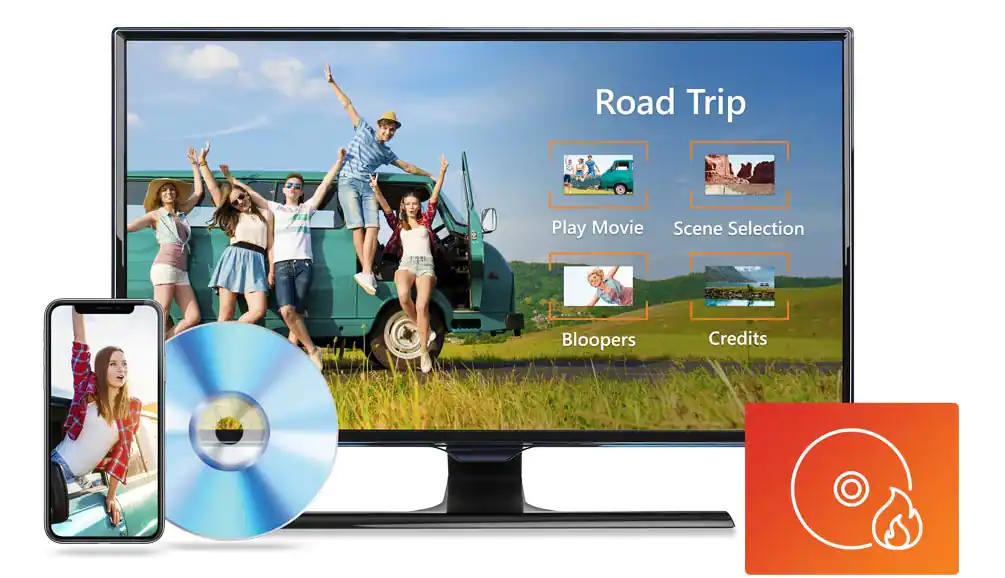
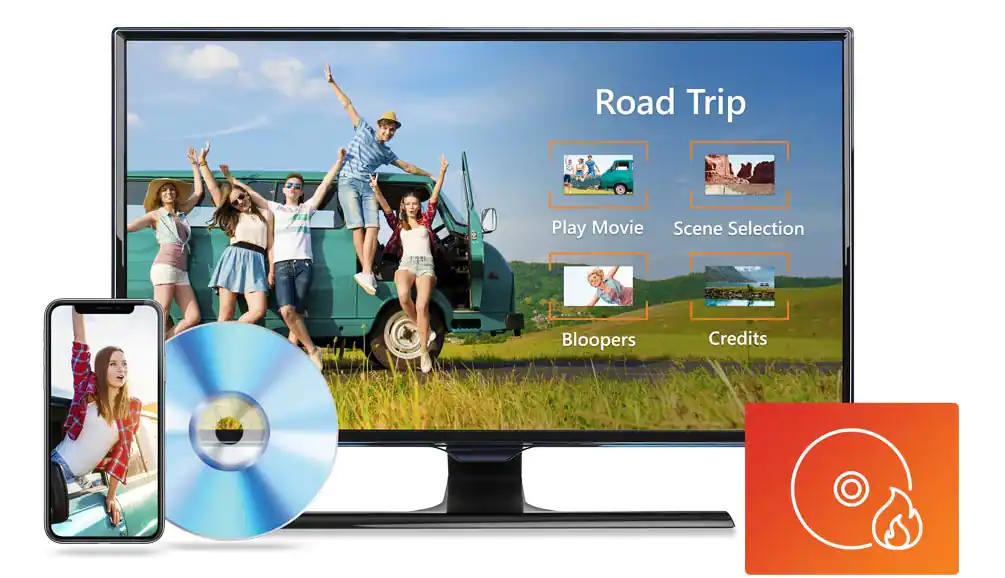
Roxio is a software company that specializes in developing consumer digital media products. Its product line includes tools for video editing, audio editing, and disc burning. The company is a division of Corel Corporation, a Canadian software company founded in 1985.
Roxio was originally a division of Adaptec, and it became an independent company in 2001. One of its early successes was the CD-burning software Easy CD Creator. The company also acquired Toast, a popular CD/DVD-burning application for Mac.
However, this venture was eventually sold to Best Buy in 2008. Sonic Solutions acquired Roxio but kept the Roxio brand name for some of its products. Sonic Solutions was then acquired by Rovi Corporation in 2010. Corel Corporation, known for products like CorelDRAW, purchased Roxio in 2012 and it remains a part of its product suite.
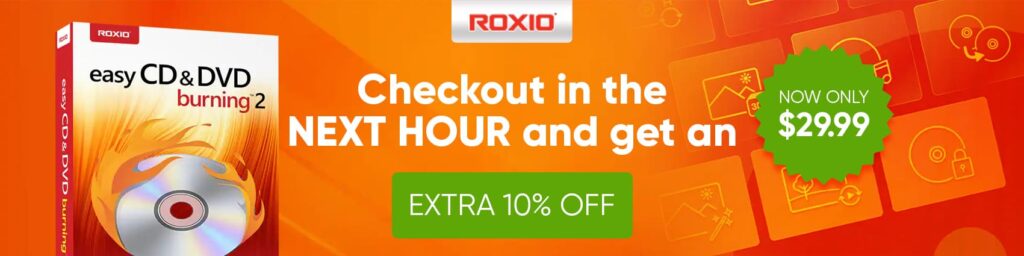
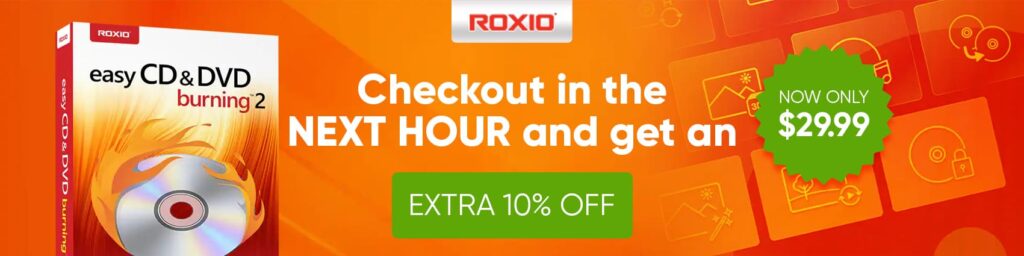
Roxio Features and Capabilities


Roxio’s products have been recognized for their usability and comprehensive feature sets. They are used by both home users and professionals for a range of digital media tasks, from video editing to disc authoring and burning.
Roxio Creator
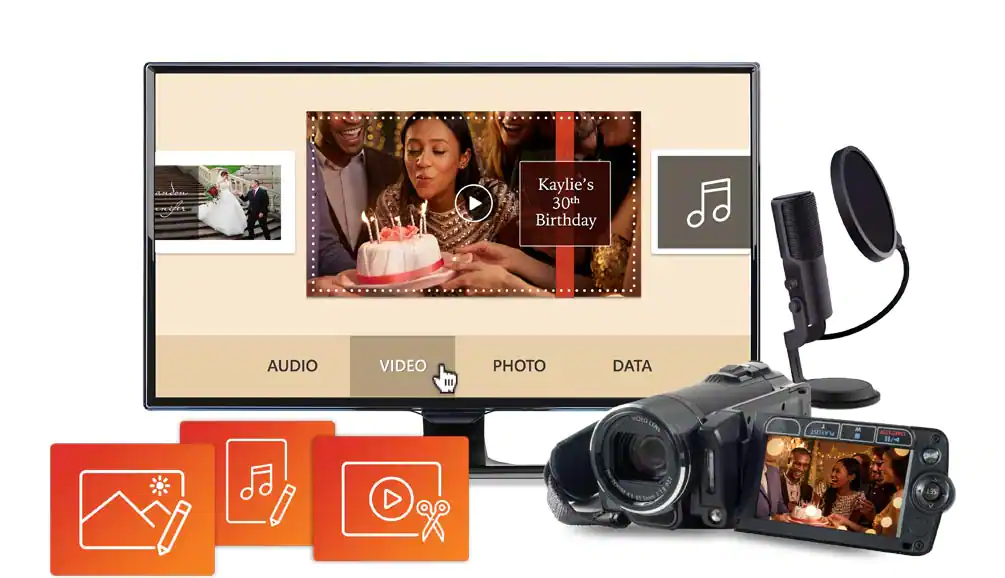
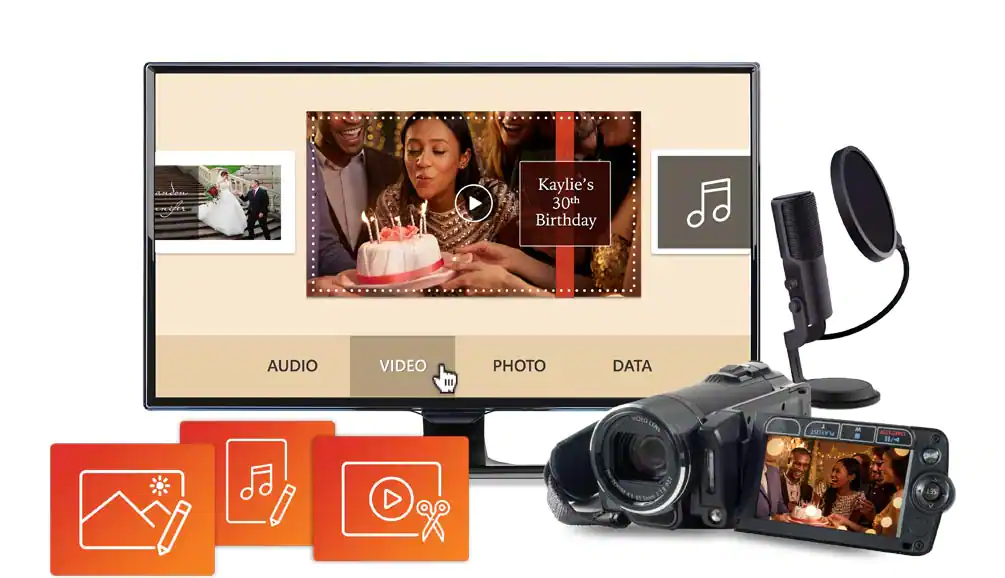
Roxio Creator is a comprehensive multimedia suite for Windows. It provides a wide array of tools for digital media creation and management, including:
- Video Editing: Tools for cutting, trimming, joining, and enhancing video clips.
- Audio Editing: Features for cleaning up audio, removing noise, and editing tracks.
- Disc Burning and Copying: You can create CDs, DVDs, and Blu-ray discs from video, music, and data.
- Photo Editing and Slideshow Creation: Allows enhancement of photos and creation of slideshows, including sharing options.
- Data Backup: Provides capabilities for secure data backup on discs or even on cloud-based services.
- Media Conversion: Enables conversion between various video and audio formats, including options for device-specific output.
Roxio Creator is often praised for its user-friendly interface. It is designed for both beginners and advanced users, offering basic to advanced functionalities in a straightforward way. Includes tools for video editing, audio editing, disc burning, photo editing, data backup, and media conversion. This broad range of features is usually well-received, as it means users can handle most multimedia tasks without needing multiple different software.
You might also like: Placeit Review 2023: Is It Better Than Canva?
Roxio Toast


Roxio Toast is a multifunctional software suite designed specifically for Mac users. Key features include:
- Disc Burning: Well-recognized for its disc-burning capabilities. Users can create CDs, DVDs, and Blu-ray discs with ease.
- DVD Authoring: Allows for the creation of professional-looking DVDs with menus, chapters, and music.
- Screen Recording: Tools for capturing screen activity and creating tutorials or demonstrations.
- Media Conversion: Convert video and audio files to different formats suitable for different devices.
- Video Editing: Basic video editing capabilities for enhancing your videos.
Roxio Toast is widely appreciated for its extensive features and user-friendly interface, especially on Mac platforms. The software was often recognized for its powerful disc-burning capabilities, media conversion, and ability to capture and edit videos. The Pro version, which offers additional features like Blu-ray disc authoring and photo editing tools, has also received positive feedback.
Roxio Easy VHS to DVD


This is a specialty tool aimed at converting old VHS tapes into a digital format or directly to DVD, helping to preserve these precious memories:
- VHS to DVD Conversion: Connect a VHS player via a capture device, and the software walks you through the process of converting your tapes to a digital format or DVD.
- Basic Editing: Allows for trimming and adjusting the video before burning it to DVD.
Roxio Easy VHS to DVD was generally well-regarded for its functionality of converting VHS tapes to DVD format. This software is most appreciated for its ease of use and the ability to preserve VHS content digitally. However, some users might have found limitations with editing capabilities and hardware compatibility issues.
Roxio CD and DVD Burning
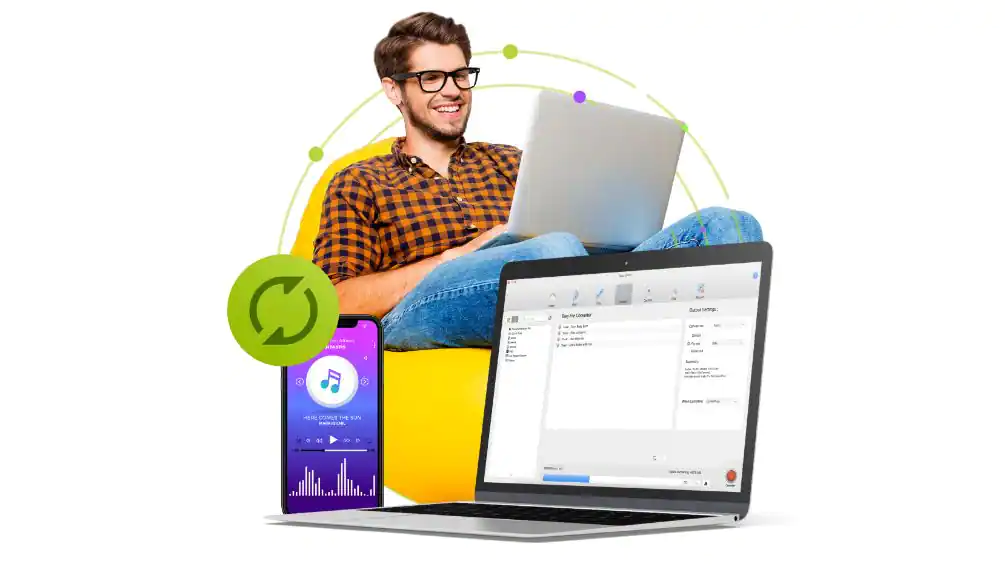
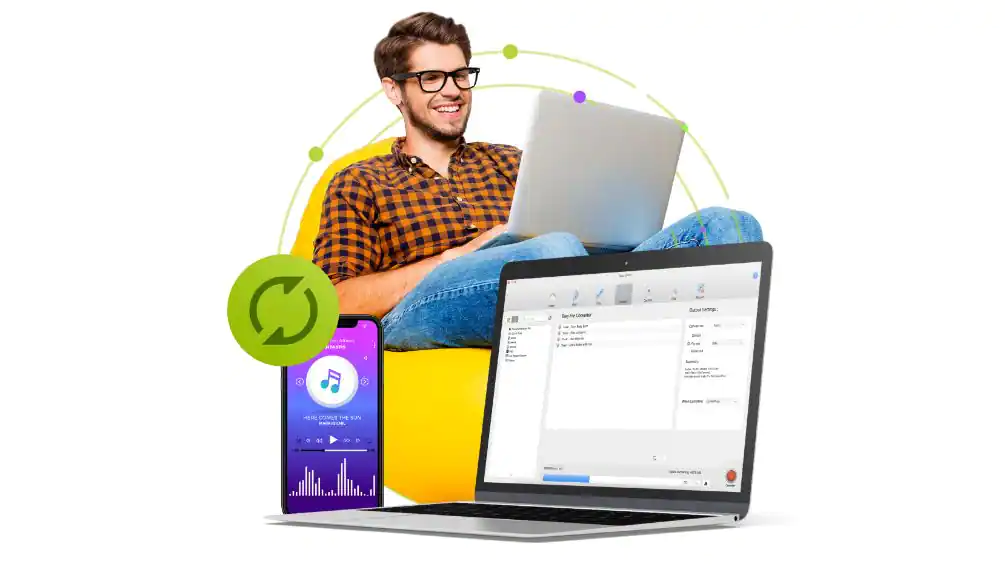
Roxio’s software, including both Roxio Creator and Roxio Toast, offers robust CD and DVD-burning features:
- Disc Burning: You can burn data, audio, photo, or video files onto CDs, DVDs, or Blu-ray discs.
- Disc Copying: Allows for copying CDs and DVDs, including options to copy disc to disc or save disc images to the hard drive.
- Label Creation: Some versions offer tools for designing and printing disc labels and jewel case inserts.
Roxio’s CD and DVD burning tools, found in products like Roxio Creator and Roxio Toast, have historically been well-regarded. Roxio’s tools can handle a wide variety of data types, including music, photos, videos, and general data, adding to their appeal. Additional features like disc labeling and encryption add value for many users.
Installation and Setup Roxio
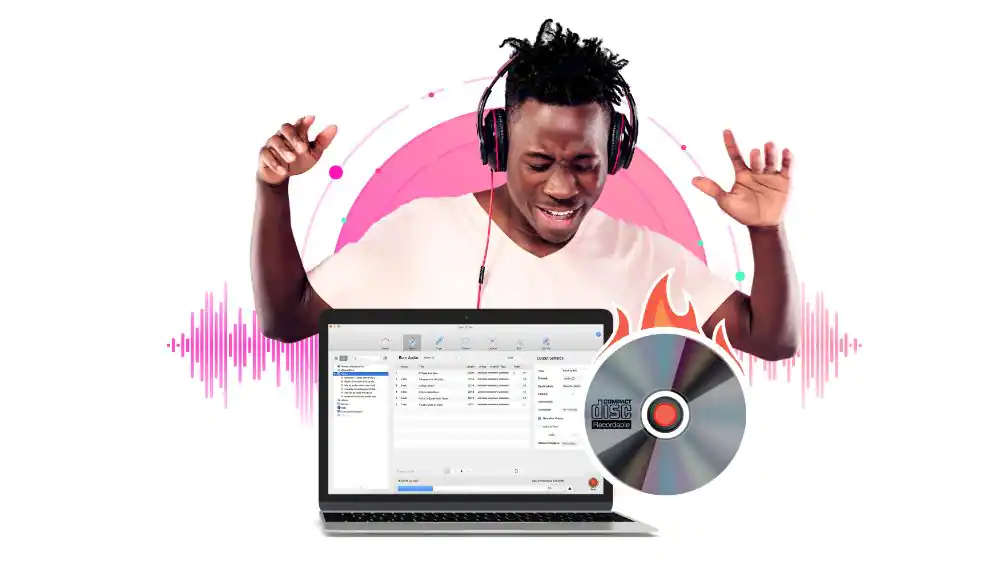
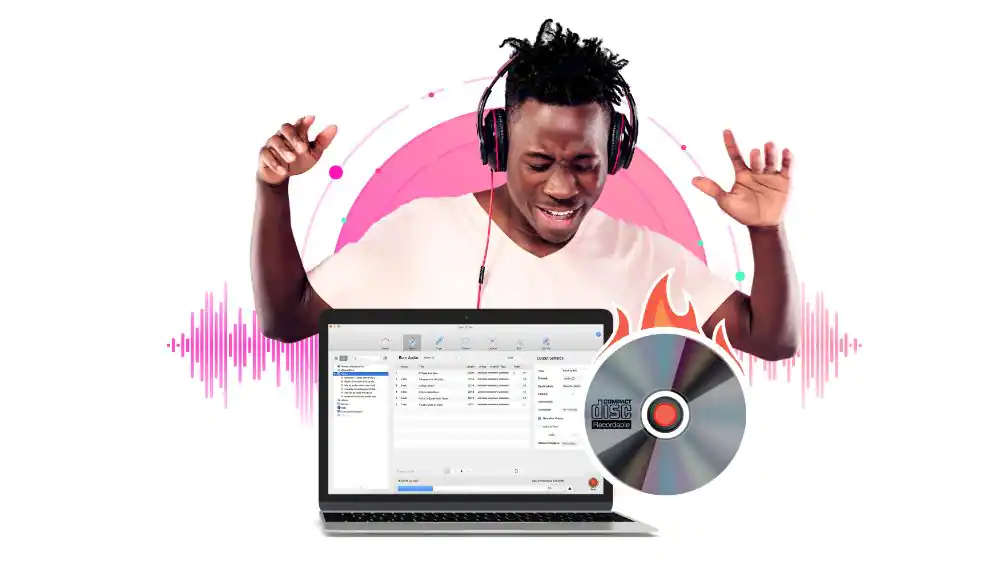
Installing and setting up Roxio software like Roxio Creator or Roxio Toast typically follows a straightforward process similar to most software installations. However, the exact steps may vary depending on the specific product and version, as well as your operating system. Here are some general steps:
- Purchase/Download: First, purchase the Roxio software from an authorized seller or directly from the Roxio website. You’ll typically receive a digital download and a product key.
- Run the Installer: Locate the downloaded .exe file (for Windows) or .dmg file (for Mac) and double-click to run the installer.
- Follow the Prompts: An installation wizard will guide you through the process. You’ll generally need to accept the terms of the software license, enter your product key, and choose an installation location.
- Installation: Click “Install” to begin the installation. This process may take several minutes, depending on your system’s specifications.
- Completion: Once the installation is complete, you may need to restart your computer.
- Setup: After installation, open the Roxio software. You may need to do some initial setup, such as choosing preferences or settings.
While the installation process is usually quite smooth, there may be potential challenges:
- System Requirements: If your computer doesn’t meet the system requirements for the Roxio software, you may encounter issues during the installation process or the software might not function properly.
- Software Compatibility: Roxio software may conflict with other software on your computer, potentially causing issues during installation.
- Product Key Issues: If the product key is entered incorrectly or if there are issues with product activation, this could prevent the software from installing.
- Installation Errors: Various error messages may potentially occur during the installation process due to various issues like corrupted download files, insufficient disk space, or issues with user permissions.
Remember, if you encounter any issues during the installation process, Roxio’s support website has many resources, including guides and a community forum. Their customer support team can also assist with any challenges you may face. Always refer to the most current official guides for the software you are installing.
You might also like: DeleteMe Review – Best Tool to Delete Your Online Data?
Roxio Performance


Pay attention to how quickly the software processes tasks such as rendering a video, burning a disc, or converting a media file. The quality of the final product is crucial. Examine the video, audio, and disc output for any errors or quality issues.
Check how the software affects your system’s performance. High-quality media processing can be CPU and memory intensive, but the software should still run smoothly without causing your system to slow down excessively. The software should run without crashing or producing errors. Test the software thoroughly to ensure it’s stable.
Evaluate how intuitive and user-friendly the software interface is. It should be easy to locate the features and controls you need.
You might also like: ClickCease Review – Help You Maximize Ad ROI?
Roxio Comparison Analysis


When comparing Roxio’s products to similar multimedia software, the most direct competitors that come to mind are Nero and CyberLink, among others. Each of these software suites has its own strengths and weaknesses, and the best one for a particular user depends on their specific needs and preferences.
Roxio Creator vs Nero Platinum Suite
Both Roxio and Nero have user-friendly interfaces. However, some users may find Roxio’s interface to be a bit more intuitive and easier to navigate. Roxio Creator offers a broad range of capabilities including video editing, disc burning, data backup, and more. Nero Platinum Suite also offers a similar range but with a few different additions such as AI photo tagging and a drive speed test tool. The pricing for both may vary depending on the version and any ongoing sales or promotions.
Roxio Toast vs Nero Burning ROM (for Mac)
Both Roxio Toast and Nero Burning ROM have fairly intuitive interfaces, but Roxio Toast is often cited as being particularly user-friendly for Mac users. Roxio Toast offers disc burning, video conversion, and basic video editing, among other features. Nero Burning ROM is more focused on disc burning and copying. Again, the price can vary depending on the specific version and any ongoing sales or promotions.
Roxio Creator vs CyberLink PowerDirector
Both have user-friendly interfaces, but some users find that PowerDirector has a slight edge for video editing due to its well-organized timeline and library structure. While Roxio Creator is a comprehensive suite for all kinds of multimedia work, CyberLink PowerDirector is specifically focused on providing advanced video editing features. If your primary need is video editing, PowerDirector might be more suitable. For a broader range of multimedia tasks, Roxio might be the better option. Both software suites offer different versions at varying price points.
Roxio Pricing and Plan
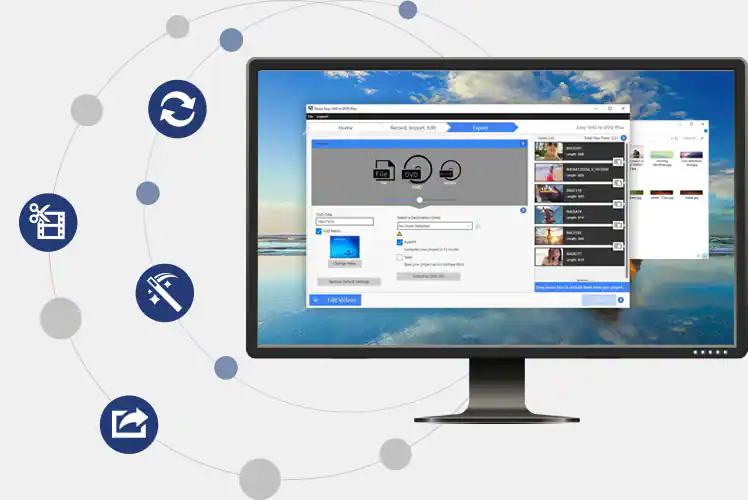
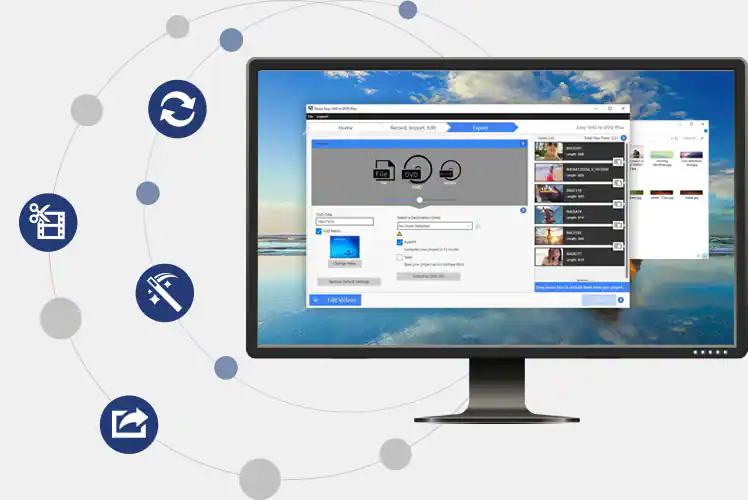
Even though you have more than enough money to purchase their affordable software, there’s nothing wrong with searching for current offers and discount codes to save some dollars. You can get creator NXT 9 and save up to $60 + get BluRay Plugin FREE!
Lastly, check out the button below to obtain Roxio discount codes!
You might also like: OnlineCheckWriter Review – Effortlessly Manage Your Finances
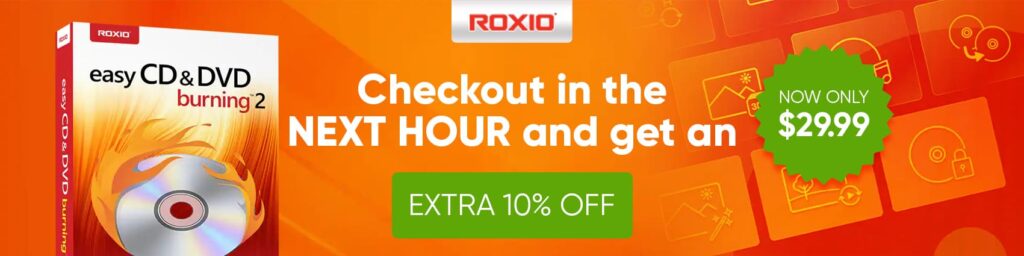
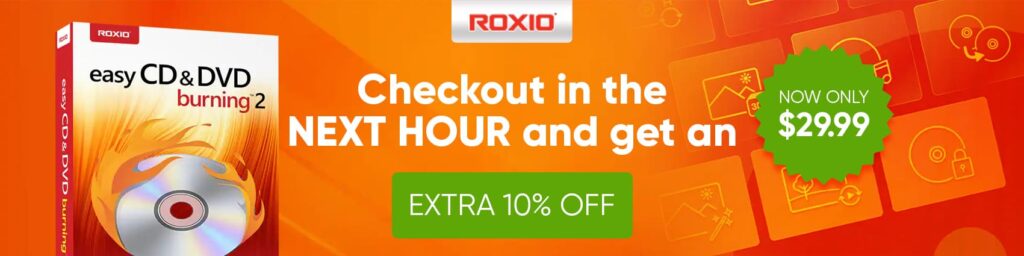
FAQ about Roxio
What are the system requirements for Roxio software?
The system requirements vary depending on the specific Roxio product and version you’re using. Generally, you’ll need a Windows or Mac operating system, a certain amount of free hard drive space, and a specified minimum of RAM. Some Roxio products may also require a specific processor speed, graphics card, or other hardware. You can find detailed system requirements for each Roxio product on the Roxio website or in the product document.
Can Roxio software be used for video editing?
Yes, many Roxio products include video editing capabilities. For example, Roxio Creator includes a full-featured video editor that allows you to trim and split videos, add transitions and effects, create picture-in-picture effects, and more. Other Roxio products like Roxio Toast also include basic video editing tools.
I’m having trouble installing my Roxio software. What should I do?
If you’re having trouble with installation, there are several steps you can take. First, make sure your computer meets the system requirements for the Roxio product. If your computer meets the requirements, but you’re still having trouble, try restarting your computer and then attempting the installation again. If you’re still unable to install the software, you might find a solution in Roxio’s online support resources, or you can contact Roxio’s customer support for assistance.
Fun Fact!
One fun fact about We Can Track is that it integrates with over 350 affiliate networks, which is like having the ability to speak and understand over 350 languages in the world of affiliate marketing! This extensive range of integrations allows users to seamlessly connect and manage a diverse array of affiliate campaigns, all from a single platform, making it a veritable polyglot in the digital marketing landscape.